395 reads
Creating DB Links in Oracle AWS RDS: A Comprehensive Guide
by
July 1st, 2025
Audio Presented by
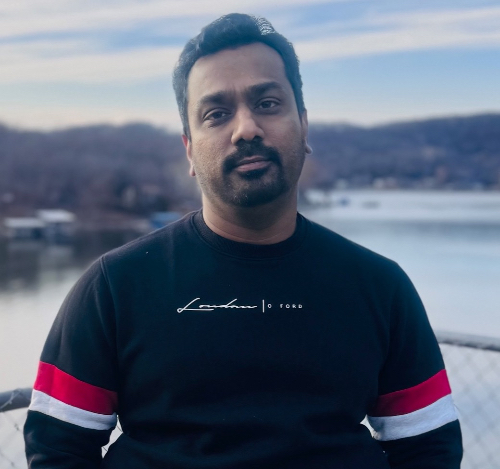
Database administrator with 14+ years of hands-on experience in database management and database design.
Story's Credibility





About Author
Database administrator with 14+ years of hands-on experience in database management and database design.
Comments
TOPICS
Related Stories
Inconsistency as a Feature
Apr 15, 2016
Inconsistency as a Feature
Apr 15, 2016